9.5. Menu: Tools
9.5. Menu: Tools
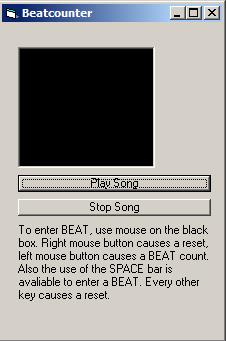
9.5.1. Beat Counter
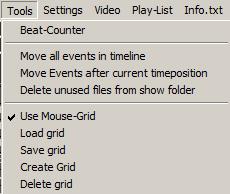
Fig.111: Timeline Editor: Menu Tools
The Beat Counter (also see Chapter 6.18.7) is a tool for identifying the beats per minute (bpm, the “speed”) of the music file. It is very helpful to set the appropriate frame-rate of multi-frame figures. A click on the menu item opens a dialog (self explaining)
9.5.2. Move all events in timeline
A click on this menu item opens a dialog that allows for shifting all events in a show on the timeline (in milliseconds). This can be used for e.g. deleting the first part of a show (shorten music file, then move all events by the time the music was shortened) - and the other way round.
9.5.3. Move events after current time position
 This menu item acts similar as the previous one, but the time shift is only applied to events that come after the actual timeline position (needs to be selected first with a click to the timeline, it’s marked with a red vertical line). Using this tool allows for the easy creation of a gap in the effects sequence for inserting additional effects, and it can also be used for negative time shift, which can result in overlapping effects, so be careful when doing so.
This menu item acts similar as the previous one, but the time shift is only applied to events that come after the actual timeline position (needs to be selected first with a click to the timeline, it’s marked with a red vertical line). Using this tool allows for the easy creation of a gap in the effects sequence for inserting additional effects, and it can also be used for negative time shift, which can result in overlapping effects, so be careful when doing so.
9.5.4. Delete unused files from show folder
This menu item does what it says: It deletes the unused files that reside in the very show folder of the active show. Be careful: It also deletes unused figures, so make sure that everything is backed-up properly.
9.5.5. Use Mouse Grid
As mentioned above, it is possible to insert figures into the timeline tracks by drag and drop. Furthermore it is possible to work on the tracks by copying and moving the events. To ease-up this procedure, it is possible to create a time grid. The option “Use Mouse Grid” is used for activating the grid. This requires a previously created grid. This has to be done manually, as an automated creation does not make sense.
9.5.6. Create Grid
This menu item is used for creating a time-grid to align events to. A dialog opens, providing all options and instructions on how to set up the grid. Grid lines are entered using the “Space” Key.


