9.6. Menu: Settings
9.6. Menu: Settings
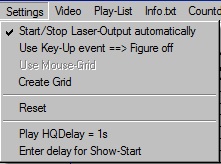
9.6.1. Start/Stop Laser Output automatically
Toggle this menu item to start and stop the laser output automatically.
9.6.2. Use Key-Up Event ==> Figure off
Check this item if the output display of a figure stops on releasing the assigned key. Key pressed -> figure on; key released -> figure off.
If this option is unchecked, only the pressing of a key is recognized. The figure output can then be stopped by pressing the very key again, pressing another key or hitting the “Space”-key (then a blue line is displayed in the timeline at the stop-position
On recording a DMX subtrack, carefully use the Key-up/Figure off option as well as the “Space” Key, as errors may arise from that.
Important: This option influences on the use of the function (F-) keys!
The use of the F-Keys depends on the setting of “Use Key Up Event => Figure Off”. If it is unselected, the respective F-Page is simply chosen by pressing the very key. Unselecting an F-key is done by pressing it again – then the F0 key is automatically selected, meaning “no F-Key”.
If the “Use Key Up Event => Figure Off” is selected, the F-Key must be pressed and held as well while pressing the key for calling a figure.
The use of the F10 key may not be available as it’s a Windows native key which can not easily be overridden by software.
9.6.3. Play HQ Delay = 1s
This menu item provides the same features as described in chapter 9.1.8.2 .
9.6.4. Enter Delay for Show-Start
This menu item provides the same features as accessible with a right mous click on the “Play HQ” button. See chapter 9.1.8.2 for details.


