Tutorials
How To Calibrate The Color Correction / Balance The Colors
The color correction option in laser show control software provides adjustment features for balancing the power and behavior of the individual colored laser source modules and thus matching them up to white – or another desired color shade.
Laserworld Showeditor supports show laser light systems with up to three different color channels (individually controllable colored laser source modules). These RGB white light systems are the majority of the computer controllable show laser light systems.
Any color adjustments or calibrations only have effect, if the laser source modules support analogue modulation, which means that each color source can be dimmed (in contrast to TTL laser sources, that only can do on/off).
This is a suggested procedure for calibrating the color correction in Laserworld Showeditor to achieve best performance in color modulation behavior:
- Load the folder “HE_s_Testbilder”, select the figure “GrauVerlauf_Testbild_SollteImmerWeisSein.heb” and activate the laser output.
- The projector displays several lines with a color gradient - from white to black:
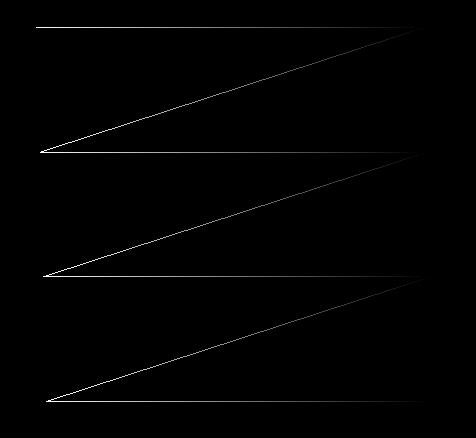
- Go to Options -> Color Correction
- The goal is to optimize the lines to being projected in white-grey, ending up with white completely fading out. It is important to have a smooth, non-visible ending of the lines.
Adjustment of the Minimum Threshold Levels:
1. Set the Minimum Threshold for the RED color channel:
a. Set scrollbars Green Max and Blue Max to zero, Red MAX to 100% -> only the Red color channel still has output.
b. Increase the value for Red Min until the fading end of the line has no visible ending any more. Depending on the manufacturer’s configuration it is possible that high professional laser systems may not need any adjustments here.
2. Set the Minimum Threshold for the GREEN color channel:
a. Set scrollbars Red Max and Blue Max to zero, Green Max to 100% -> only the Green color channel still has output.
b. Increase the value for Green Min until the fading end of the line has no visible ending any more. Depending on the manufacturer’s configuration it is possible that high professional laser systems may not need any adjustments here.
3. Set the Minimum Threshold for the BLUE color channel:
a. Set scrollbars Red Max and Green Max to zero, Blue Max to 100% -> only the BLUE color channel still has output.
b. Increase the value for Blue Min until the fading end of the line has no visible ending any more. Depending on the manufacturer’s configuration it is possible that high professional laser systems may not need any adjustments here.
Color Balancing – create a pure white:
- Set all Max-scroll-bars to maximal values. Reduce the values for the color channels that appear to be too bright.
- When doing the adjustments, use the end of the line with highest white intensity as reference. Depending on the laser system the color balance may still mismatch at lower power levels even if the white balance is fine at full power.
- A fine-tuning of the color modulation behavior of every color source module can be done with using the scrollbars in between the min/max settings. They control the linearity of the modulation behavior.
Important:
White is not specifically defined, so there are cooler and warmer shades of white. Depending on the laser system the color adjustment capabilities of the laser modules may be limited. The more professional a laser system is, the better the color correction works usually.


