3.3. Show Folder / Save Figures
3.3. Show Folder / Save Figures
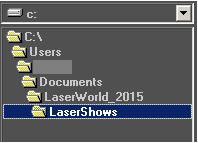
To use already existing figures/patterns/frames, they need to be saved to a physical folder on the hard disc. Even if new frames should be created, it makes sense to create a new show folder in the Windows Explorer first. This folder holds all figures/patterns/frames and media files that belong to the very show. It is recommended to organize all folders in a suitable structure.
The folder tree shown bottom right in the figure editor window allows for selecting the right show folder. Whole shows can also be loaded through the menu File -> Open Lasershow
Any newly created figure is saved to the active folder when hitting “Save” or “Save As”. If the figure has not yet been saved, a dialog (Fig.14) for entering the name opens up.
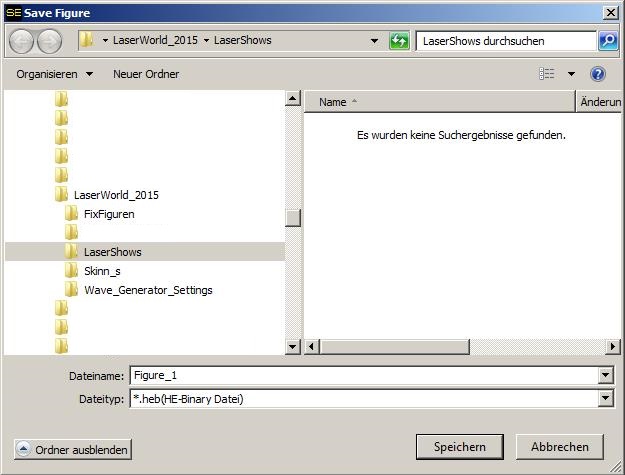
Fig.14: “Save Figure” – dialog: opens on first saving of a figure. It’s also possible to create a new folder
Already existing figures will be overwritten without any warning, so be careful.
On saving single figures, the show file itself is not generated. On creating a new show in the Timeline editor, a new show is created and can then be saved. More information on this is in the main manual.
The button “Save as” can be used to save an already existing figure (perhaps modified) a second time with a different file name or to save it to another folder.
The button “Save all” is used to save all figures present in the active show folder. This option allows for making changes to several figures (e.g. changes done on the effects), and then save them all at once.


