3.1. Playback a pre-programmed music-synchronous laser show
3.1. Playback a pre-programmed music-synchronous laser show
To playback an existing show, the show file needs to be loaded. Showeditor Laser shows are stored in a folder, whereas each show resides in its own folder. This folder contains the show data (figures, assignments, etc.) and the corresponding sound file.
To get started it is necessary to copy the whole show to a folder on the hard disc. The corresponding sound file should be placed in the same folder. Especially when show and sound file are acquired separately, this is an important step to be done!
Open Laserworld Showeditor and switch to the Timeline window. Then click File -> Open Laser Show. The dialog box allows for selecting the show file, it should have the extension *.shw. If all necessary files are present (and if you have the rights to play the show), the show will be loaded and is ready to be played.
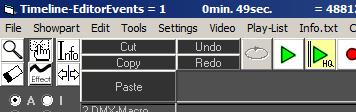
Fig.11: Playback shows
To play the show, two options can be chosen:
 Play button:
Play button:
The laser will be switched on; the show is running, starting from the current position. More information to this is given below. This feature is mainly useful when editing the show.
 Play HQ:
Play HQ:
This is the best option to choose if the show should just be played. It’s recommended to use the Play-HQ option for any real playback output.
The Play-HQ option is more performant and starts the show from the very beginning. All features are re-initiated before the show start, so the output quality is best.
By right-clicking on the Play-HQ button it’s also possible to set a show start delay.
Audio file of the show:
If the audio file is present in the show folder BUT is not recognized by the program correctly, a message is displayed (“Audio file not present”). In most cases this indicates that the file name of the audio file is different to the one the show was programmed with initially. To correct this, go to Options -> Show -> Select new Audio file and choose the correct one.


