8.6. Tab “Others 1”
8.6. Tab “Others 1”
Additional information can be found in chapter 2.8.1.

Fig.92: Options Window, Tab “Others 1”
8.6.1. Show used Softwarepaths
This button opens a dialog box showing the file paths used for storing files and settings by Laserworld Showeditor.
8.6.2. Style of Color Selection
Set the style of the color selection, which is displayed in the upper right corner of the Figure Editor Window: Color circle is selected as standard – this option provides a basic selection of colors. The full color spectrum can be chosen from with the Color Cube. (See chapter 6.8 and following for further details)
8.6.3. Save Undo Files
Undo Files are saved periodically as standard. To increase performance, especially on editing larger figures, this option Auto-Save can be switched off here. Remember: Recovery after a program crash cannot be done any more, if this option is deactivated.
8.6.4. Info: new version
As standard, Laserworld Showeditor checks online on the Showeditor servers if there are any new program versions available. A popup shows on program start if a newer version is detected.
Unchecking this option makes Laserworld Showeditor not look up for new versions any more.
Make sure to stay up to date manually!
8.6.5. Select Language
These radio buttons allow for custom selection of the desired frontend / interface language of Laserworld Showeditor. There are many different translations available, more will follow.
Laserworld Showeditor was developed in German language first, so English and German are the most advanced language packs for the software at the moment.
8.6.6. Monitor action during playing HQ or Playlist shows
These options control the screen display behaviour during show play.
8.6.6.1. Show Dark Screen
This option controls if the main screen shall be switched to black when a show is played HQ or from Playlist.
8.6.6.2. Switch Monitor Standby
The Standby option controls if all screens shall be switched to black when a show is played HQ or from Playlist. This option is recommended for multi-screen control setups. On mouse movement, the screens come on again, so it is recommended to not touch the mouse during show play, except the following option is chosen as well.
8.6.6.3. Deactivate Mouse and Keyboard
Deactivating Mouse and Keyboard during show play prevents the Standby to end due to unwanted mouse movement, however it does not allow to stop or pause the running show – it must run to it’s end.
8.6.6.4. Show Speedometer when screen is black
The Speedometer displays information about the number of output actual frames in black-screen mode (e.g. if a show was started via “Play HQ”). This feature helps in determining output quality issues.
The displayed number is the frame actualization rate, which means the frequency the memory of the DAC is updated. The actual behaviour of the DAC can, obviously, not be displayed. (See Fig.93)
8.6.6.5. View Show Runtime if screen is black
This option shows the actual run time of the show, so the remaining time of the show can be seen, during show play. (See Fig.93)
8.6.6.6. Show Framebuffer check if screen is black
Shows the framebuffer during show play, which allows for discovering performance leaks. (See Fig.93)
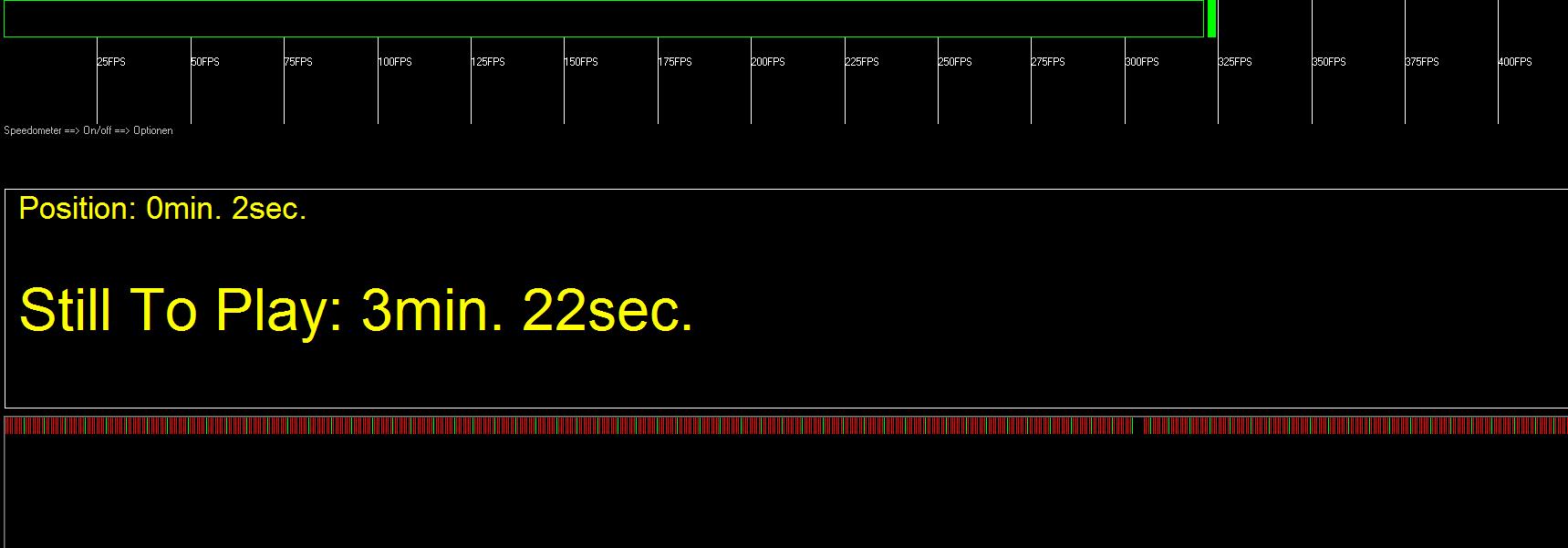
Fig.93: Black Screen with show info during show play with Frame Buffer, View Show Runtime and Speedometer switched on
8.6.7. Select Standard Folders
The standard folders for storing files and settings are specified here. Program dialogs use these paths as default settings.


