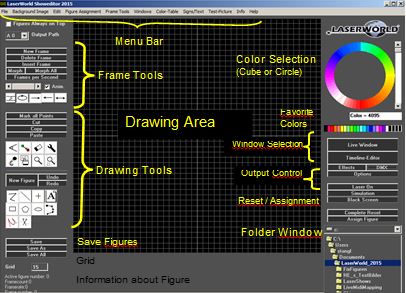The Main Window of Laserworld Showeditor is the Figure Editor. From there all other windows can be accessed (see section 4. The Windows of Laserworld Showeditor).
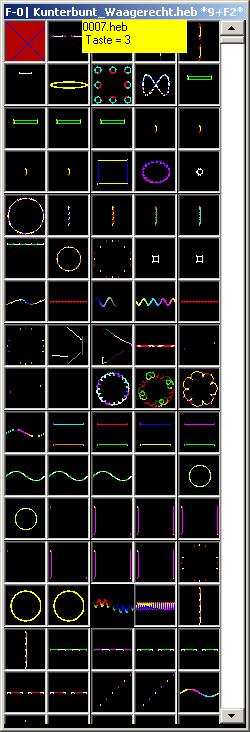
Fig.31: Figure Editor: Main Window of Laserworld Showeditor
The look of the figure editor can be adapted and is dependent on the actual screen size and resolution. See some example in Fig.31.
As shown, the main part of this window is the Drawing Area. The left column holds the tools for drawing like frame tools, working tools for modifying points of the figure, buttons to select the kind of drawing function (line, circle, etc.) and buttons to save the created or edited figures. Below the save buttons the grid size of the drawing area can be specified.
The Menu in the head section of the window holds all the configuration and control features that are not accessible through buttons or mouse actions. A detailed explanation of each menu item follows in chapter 6.13. Menus and options.
The right column of the Figure Editor window provides the option for color selection for the drawing tools: A color circle / color wheel and a color cube are available, as well as a palette with 20 preset bright laser colors (can be changed and customized).
The main control button set for handling the different windows is situated right below the color selection options. Besides that, the main Laser On/Off control as well as the laser simulator and the blackout button are situated just below the window selection.
The lowest block of buttons has one for a complete reset of the settings and another one for assigning figures to keys.
The window below this button set is very important: It shows the active folder-path on the hard disc. As every show and every figure set always relate to a certain, physical folder on the hard disc, this folder can and must be selected here. By selecting different folders, different figure sets and shows can be made accessible.
A second window opens together with the Figure Editor: This is the Figure Table – the overview table that holds all figures that are available in this very show folder (shows all *.heb files that reside in a physical folder on the hard disc).