6.17. Menu: Frame Tools
6.17. Menu: Frame Tools
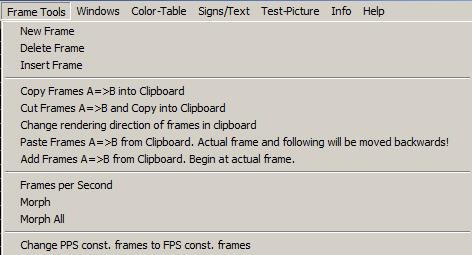
Fig.66: Figure Editor: Menu Frame Tools
6.17.1. New Frame
New Frame feature, as described in Chapter 6.4.1
6.17.2. Delete Frame
Delete Frame feature, as described in Chapter 6.4.2.
6.17.3. Insert Frame
Insert Frame feature, as described in Chapter 6.4.3.
6.17.4. Copy Frames A=>B to Clipboard
A series of frames can be copied to the clipboard with this menu item. A dialog opens, asking for the start and the end frame to be copied. Of course this feature is only available if the figure consists of more than one frame.
6.17.5. Cut Frames A=>B and Copy to Clipboard
A series of frames can be cut and moved to the clipboard with this menu item. A dialog opens, asking for the start and the end frame to be cut. Of course this feature is only available if the figure consists of more than one frame. It can also be used for deleting of a series of frames by just cutting them, but not pasting them anywhere.
6.17.6. Change rendering direction of frames in clipboard
This feature inverts the render direction of the frames in the clipboard, meaning that the first frame becomes the last one and vice versa (same with the frames in between). It is necessary to copy or cut a series of frames to the clipboard first (see chapter 6.17.4 or 6.17.5).
6.17.7. Paste Frames A=>B from Clipboard
Frames copied or cut to the clipboard (See 6.17.4 or 6.17.5) can be pasted to the active figure with this menu item. The pasted frames are placed before the active frame.
6.17.8. Add Frames A=>B from Clipboard
The “Add Frame” feature works similar to the Paste feature (See 6.17.7), but it pastes the frames from the clipboard to existing frames – so the drawings are added to those frames. The first “added” frame is added to the active one.
Example: We assume that the frames 0 to 100 show a rotating plane. Frame number 50 is selected / active. Another, 100 frames lasting animation is copied to the clipboard (e.g. a jumping ball).
With using the “Add Frames” feature, the result would be: Frames 0 to 49 show the rotating plane, frame 50 to 100 show the rotating plane AND the jumping ball, frame 101 until 150 show the rest of the ball animation, but no rotating plane (as this animation finished at frame 100 already).
6.17.9. Frames per Second
This menu item provides the same features as the “Frames per Second” button (See chapter 6.4.6).
6.17.10. Morph
This menu item provides the same features as the “Frames per Second” button (See chapter 6.4.6).
6.17.11. Morph All
This menu item provides the same features as the “Morph All” button (See chapter 6.4.5).


