6.1. Create and Edit Figures
6.1. Create and Edit Figures
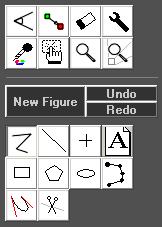
To create a new figure, the New Figure button is the first thing to click. (see Fig.32). If this step is skipped it might happen that an already existing figure is modified accidently.
When “New Figure” was clicked, the buttons description will change its color to grey (inactive), so it can be determined that the button has been clicked.
“New Figure” is preparing all conditions to draw a new figure. The figure 0 is selected from the figure table and the following values are set:
- Number of frames are set to zero
- Number of points are set to zero
- The current effect settings are preserved
If an already existing figure shall be edited, select the very figure with a left mouse click on its icon in the figure table. The selected figure is indicated by a red square around its icon (see for example Fig.17) and it is shown in the drawing area.
The name of the figure is displayed at the top of the Figure Table. If present, its key assignment is shown, too.
The name and the assignment of a figure is as well displayed in a hover-window, if the mouse cursor is placed on an icon for some seconds.


