12.2. Control via MIDI
12.2. Control via MIDI
The Showeditor remote control over MIDI works similar to the one over DMX.
12.2.1. Setup of MIDI Input Routing for the Live Window
The general setup of the MIDI input routing can be accessed through in Options -> DMX -> Setup MIDI input routing. (See Fig.137)
Like with the DMX remote control, two important parameters must be set per figure that shall be controlled through MIDI: Each figure must be assigned to a key and it must be linked to a certain MIDI value.
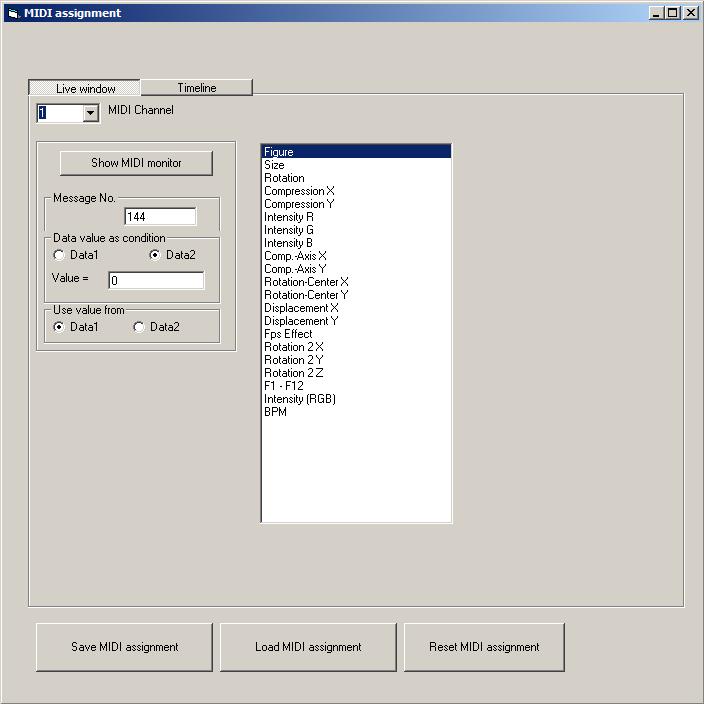
Fig.137: Live Window: MIDI-Input routing (assignment for Live Window)
The MIDI Input routing specifies, which MIDI values are used to control which feature. Every MIDI transmission contains 4 different data types: MIDI channel, MIDI message No., Data 1 and Data 2. To use a MIDI value for the control of an event (e.g. push a key) the “parameters” must be matched to the incoming MIDI command in order to be recognized properly.
12.2.2. Setup of MIDI Input Routing for the Timeline Window
The MIDI configuration of the LIVE and the Timeline Window are done in the same dialog, but the interface needs to be changed with a click on “Timeline”.
As the Timeline has different requirements in terms of MIDI control, there is an extended configuration screen for it.
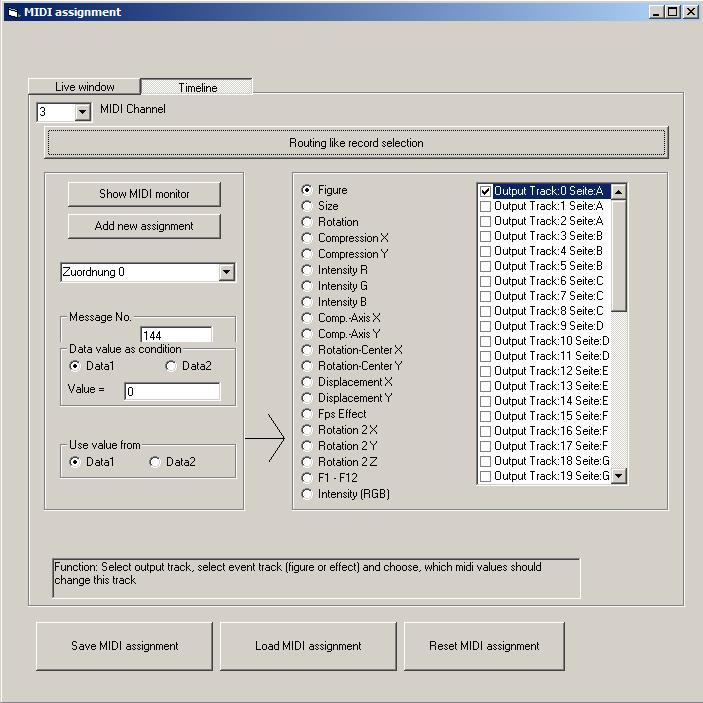
Fig.138: Live Window: MIDI Input routing (assignment for timeline)
The major button toggles “Routing like record selection” (Fig.138). This means: If active, only the green marked track in the Timeline is active for MIDI control. To program/record a shown over MIDI in this mode: Select a track, click on the record button and the effect values can be adjusted via pitch bend or modulation, the figures can be selected by pushing keys.
With deactivating “Routing like record selection” is is possible to make much more detailed adjustments to the MIDI routing configuration, however this is not requires in most cases.
12.2.3. MIDI Controller Presets / Profiles
As every MIDI controller has different features and thus sends it’s signals in a different way, it is possible to configure Laserworld Showeditor to being controllable through different controllers. Laserworld Showeditor comes with three standard MIDI Controller Profiles already:
- For M-Audio - Oxygen49 MIDI Keyboard
- For Ableton - AKAI APC mini
These profiles can be found in the Laserworld Showeditor installation folder, subfolder \LiveMidiMapping\


