 How to write and remove MIDI profiles
How to write and remove MIDI profiles
- lomax318
-
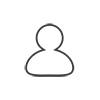 Topic Author
Topic Author
- Offline
- New Member
-

Less
More
- Posts: 4
- Thank you received: 0
9 months 1 week ago #1450
by lomax318
How to write and remove MIDI profiles was created by lomax318
I'm trying to assign a new MIDI profile (Maschine JAM).
I can get MIDI to work for most features but I can't assign the figures in live show to MIDI notes. Please advise or request more information if I have not given you the required information.
- The MIDI Port IN & OUT are Set to the device (JAM)
- MIDI monitor shows the device and data
I can get MIDI to work for most features but I can't assign the figures in live show to MIDI notes. Please advise or request more information if I have not given you the required information.
Please Log in or Create an account to join the conversation.
- Tschosef
-
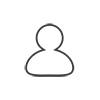
- Offline
- Moderator
-

Less
More
- Posts: 338
- Thank you received: 42
9 months 1 week ago #1452
by Tschosef
Replied by Tschosef on topic How to write and remove MIDI profiles
Hello Lomax,
there are different points to pay attention to use midi.
1) select the midi in (and may be midi out) Interface.
to do this, open "options" ==> select "MIDI / DMX" ... in the lower left click Button "Change" and select your IN and Out Device in the drop down list.
Do not forget so klick "Safe Settings and Close Window".
2) selegt the Midi input Routing.
To do this, open "options" ==> select "MIDI / DMX" in the bottom left of the window click button "Setup MIDI input Routing".
in the new window, select the "funktionality" (for example Figure, or Rotation or something else)... and enter the Midi Values. of the controller wich should affect the funktionality.
Then use the Button "Save MIDI assignement. Also klick "yes" if the Question "do you want tu use this assignement as standard?" will be shown.
3) Now you have to do the Midi Notes Assignement for your Live Show
this assignement will be stored in the Show !!! Each Show hase its own assignement.
To do this, open your live show, Select a Key (with its figure), now us the slider in section "MIDI Mapping" to the note value wich should activate this key, and klick "Apply".
You could also use the Button "Map MIDI Autimatically"...
in this way, all Keys (of your computer) will be mapped to values of midi notes.
Depending to the range of your Midikeyboard, enter the lowest possible midi key number.
do not forget, to save your live Show now!
Hope this will help?!
Best regards
erich
there are different points to pay attention to use midi.
1) select the midi in (and may be midi out) Interface.
to do this, open "options" ==> select "MIDI / DMX" ... in the lower left click Button "Change" and select your IN and Out Device in the drop down list.
Do not forget so klick "Safe Settings and Close Window".
2) selegt the Midi input Routing.
To do this, open "options" ==> select "MIDI / DMX" in the bottom left of the window click button "Setup MIDI input Routing".
in the new window, select the "funktionality" (for example Figure, or Rotation or something else)... and enter the Midi Values. of the controller wich should affect the funktionality.
Then use the Button "Save MIDI assignement. Also klick "yes" if the Question "do you want tu use this assignement as standard?" will be shown.
3) Now you have to do the Midi Notes Assignement for your Live Show
this assignement will be stored in the Show !!! Each Show hase its own assignement.
To do this, open your live show, Select a Key (with its figure), now us the slider in section "MIDI Mapping" to the note value wich should activate this key, and klick "Apply".
You could also use the Button "Map MIDI Autimatically"...
in this way, all Keys (of your computer) will be mapped to values of midi notes.
Depending to the range of your Midikeyboard, enter the lowest possible midi key number.
do not forget, to save your live Show now!
Hope this will help?!
Best regards
erich
Please Log in or Create an account to join the conversation.
- lomax318
-
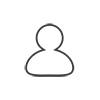 Topic Author
Topic Author
- Offline
- New Member
-

Less
More
- Posts: 4
- Thank you received: 0
9 months 1 week ago - 9 months 1 week ago #1454
by lomax318
Replied by lomax318 on topic How to write and remove MIDI profiles
Here are my settings
The software only responds to the blackout key, I can adjust sliders for rotation and other items perfectly, but I can't get the figures to map with automap or individual assignment.
The software only responds to the blackout key, I can adjust sliders for rotation and other items perfectly, but I can't get the figures to map with automap or individual assignment.
Please Log in or Create an account to join the conversation.
- lomax318
-
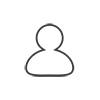 Topic Author
Topic Author
- Offline
- New Member
-

Less
More
- Posts: 4
- Thank you received: 0
9 months 1 week ago #1455
by lomax318
Replied by lomax318 on topic How to write and remove MIDI profiles
image of settings
Please Log in or Create an account to join the conversation.
- Tschosef
-
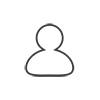
- Offline
- Moderator
-

Less
More
- Posts: 338
- Thank you received: 42
9 months 6 days ago #1456
by Tschosef
Replied by Tschosef on topic How to write and remove MIDI profiles
Hello,
hard to read the values of the screenshoot, not the best resolution.. ...
...
but if i see it right, i think you have a Mistake:
Midi Message is ok (144)
I think you have to use Data 2 for Data Value as condition (Value 0, because the value is 0 or 127)
and use Value from Data 1
may be this is the problem
greez
Erich
hard to read the values of the screenshoot, not the best resolution..
but if i see it right, i think you have a Mistake:
Midi Message is ok (144)
I think you have to use Data 2 for Data Value as condition (Value 0, because the value is 0 or 127)
and use Value from Data 1
may be this is the problem
greez
Erich
Please Log in or Create an account to join the conversation.


